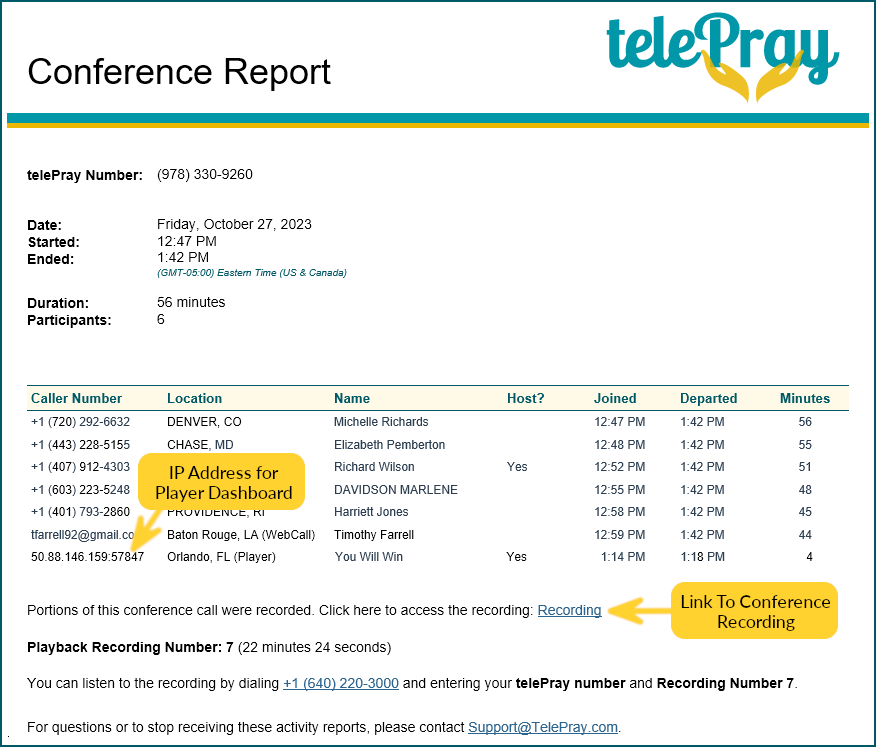Post-Conference Email Report
You can choose to receive an email conference report after each conference, or you can request a specific email report for a particular conference via your Account Dashboard. To automatically have a report sent after each conference, go to the Settings page and specify the designated email address(es) in the Send Reports To box, then select “Yes” in the Enable Reports setting. You can specify multiple email addresses, separated by commas.
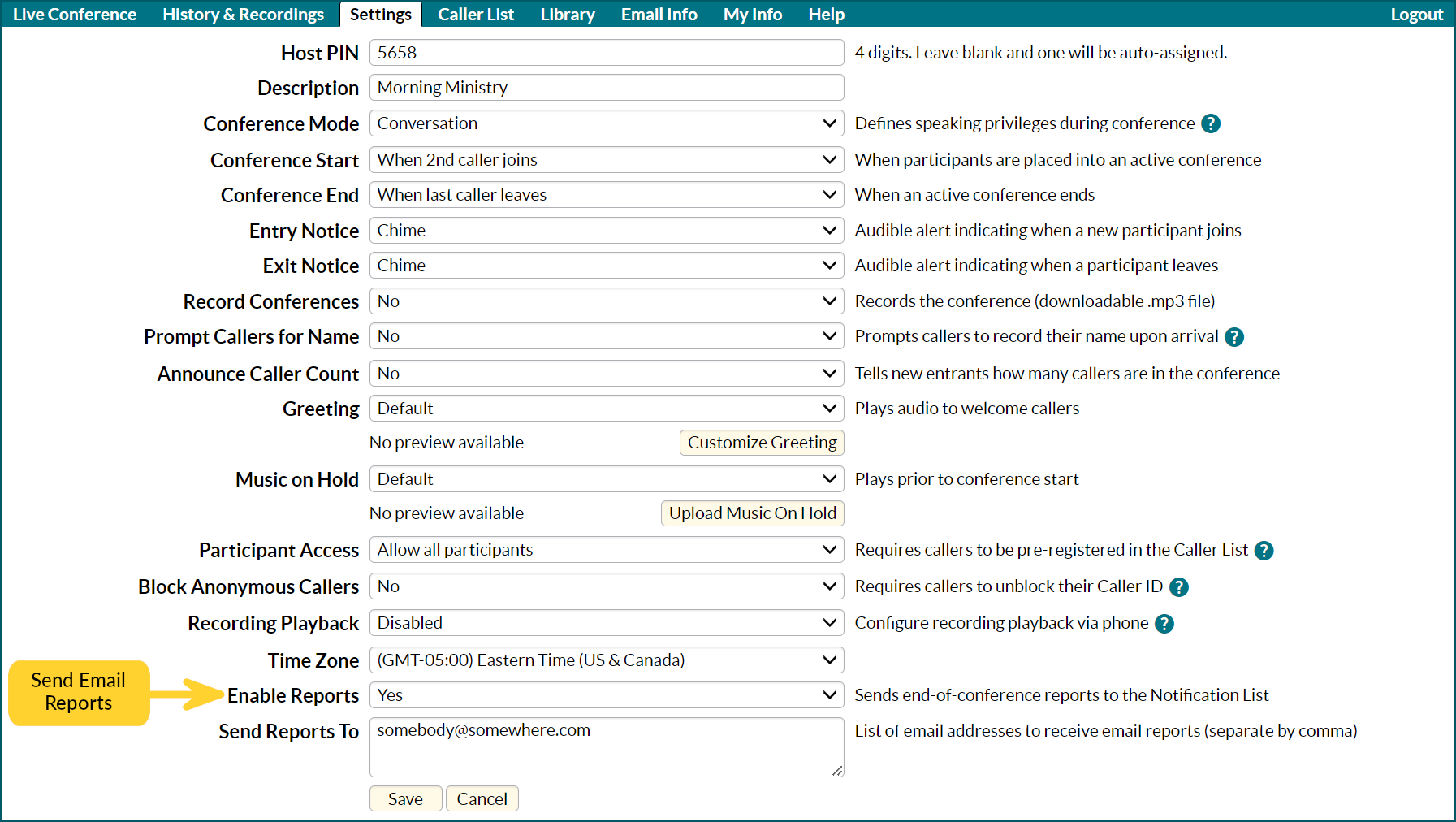
If you want to send a single report for a particular conference, go to the History & Reports page, and click on the Details icon for the corresponding conference. Click on the Email button and specify the email address(es).
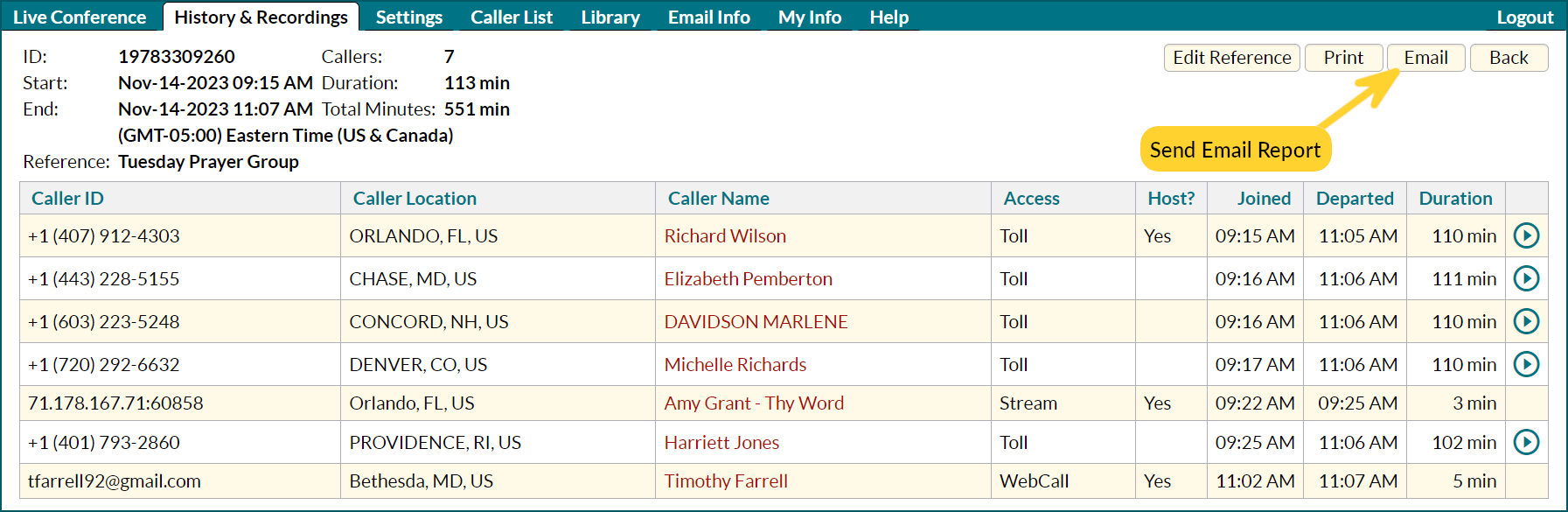
The email reports lists all conference participants (phone numbers and caller names, if available or specified in your Caller List). For WebCall participants, the Caller Number column will list their email address, if they included it on the login page. If they did not specify an email address, the Caller Number column displays the IP Address from which they connected. Each incidence of playing an audio file into the conference (see Audio Player) will be listed in the report; the Location column indicates the geographic location associated with the dashboard that initiated the broadcast.
If the conference was recorded, the report includes a link to the corresponding Recording Details page, where you can play or download the recording. The report also includes instructions for Dial-in Recording Playback.