WebCall
Participants can join TelePray conferences through a computer, tablet or smartphone using WebCall, connecting through a web browser (Chrome, Edge, Safari or Firefox). This provides an option for those who would incur long distance charges when calling your TelePray number, including those outside the United States. There's no separate software program to download or install, and no registration required. WebCall uses browser technology (called WebRTC) that enables voice communications over the Internet, and older devices may not be supported.
There are two options to connect with WebCall. Hosts can connect directly through the Live Conference Manager, while guests connect through a standalone version at webcall.telepray.com.
Using WebCall via the Live Conference Manager
Click on the WebCall button in the upper right corner of the Live Conference Manager, which pops up a login box to connect. This will place you into the conference as a host.
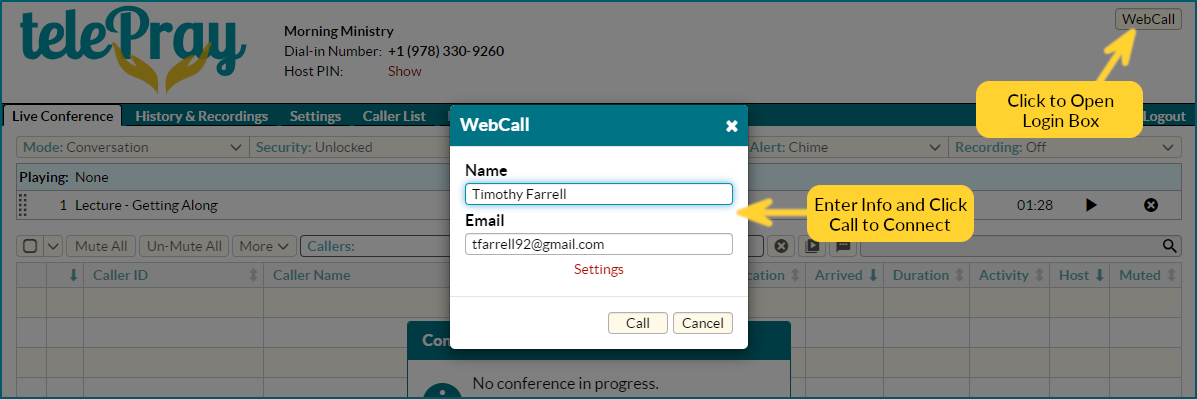
The first time you connect, you will be prompted to allow access to the microphone. You must allow access in order to transmit your voice into the conference. Once connected, the WebCall panel appears in the upper right corner of the dashboard. If you see the message “Listen Only Mode”, this indicates that WebCall is not authorized to access your microphone, and no audio is being sent from your microphone into the conference. Please check your browser settings and instructions for resetting the microphone authorizations.
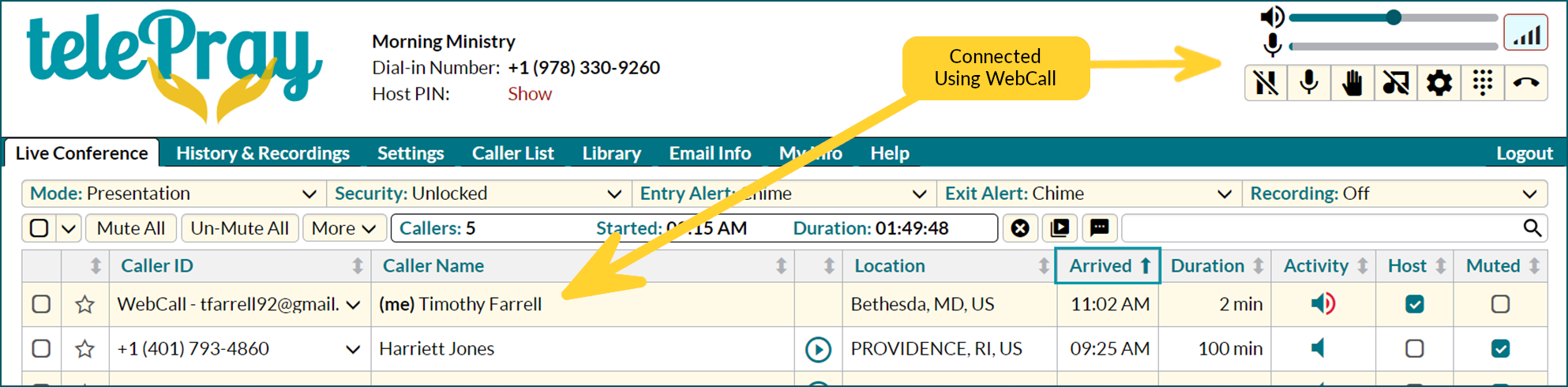
The WebCall panel includes several buttons to manage your connection.
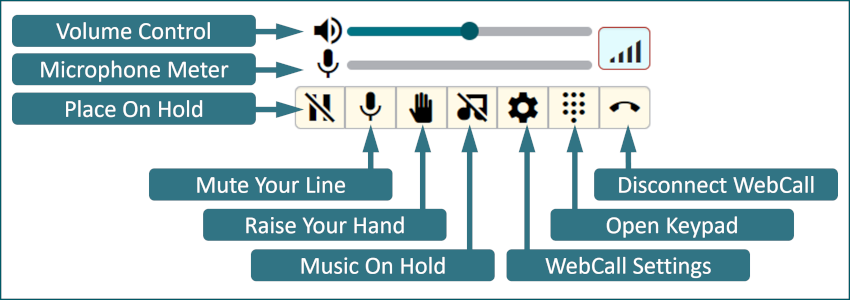
Using Standalone WebCall
Go to webcall.telepray.com to access the login page. You may enter dashes in the TelePray number (978-330-9260), which are ignored. The Name and Email inputs are optional. The first time you connect to WebCall, you will be prompted for permission to access the microphone, which you must allow in order to transmit your voice into the conference.
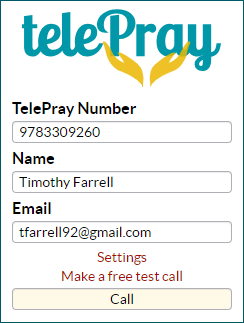
The WebCall buttons vary by participant status (Host versus Non-Host), and you can promote yourself to host by press the highlighted button. You will be asked to enter your Host PIN to confirm this action.
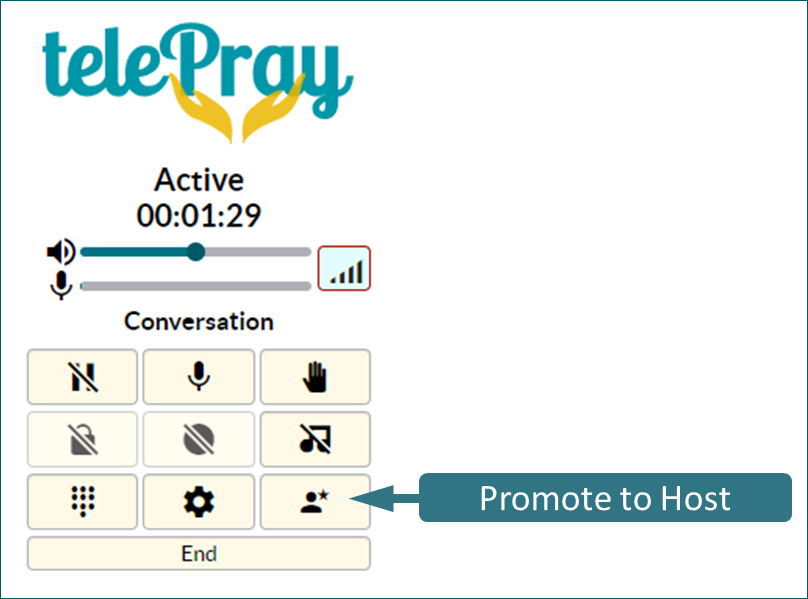
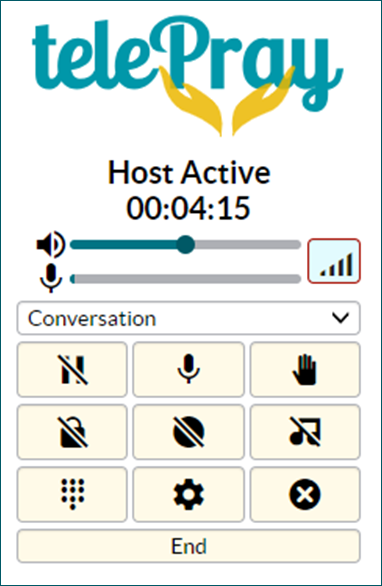
The panel buttons are described below.
| Place Yourself On Hold | ||
| Mute Yourself | ||
| Raise Your Hand | ||
| Lock the Conference | Host Command (grayed out for non-hosts) | |
| Record the Conference | Host Command (grayed out for non-hosts) | |
| Music on Hold | This is for your connection only. | |
| Open Keypad | Telephone keypad for digit entry in response to prompts. | |
| WebCall Settings | Specify input and output devices, plus advanced audio settings. | |
| Promote Yourself to Host | Will be prompted to enter Host PIN. | |
| End the Conference | Confirmation box will pop up. |