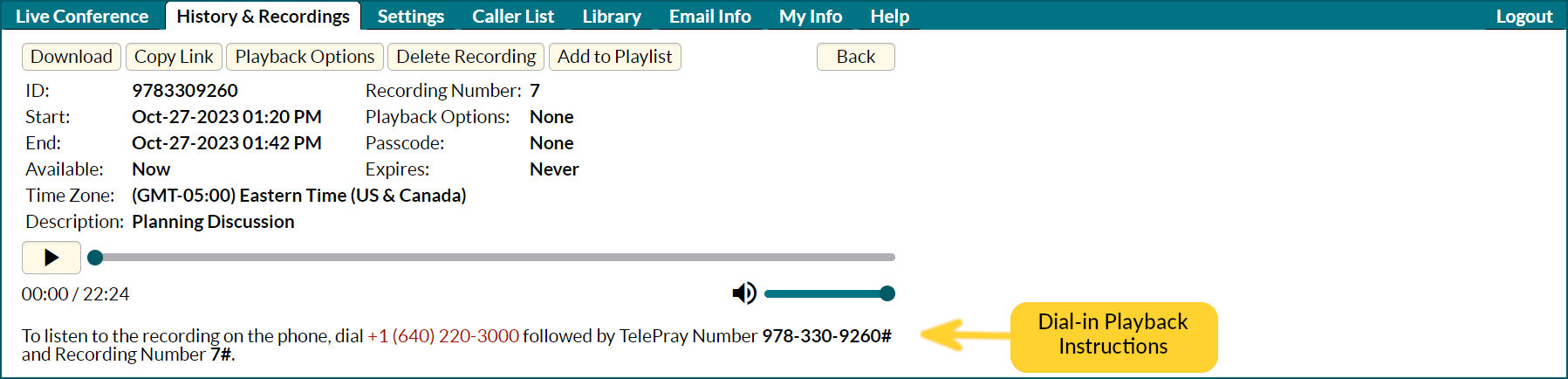History & Recordings
This page is instantly updated after each conference call, providing immediate access to the conference recording and the list of participants who attended the conference. You can filter by date range, or apply other filters to customize your display.
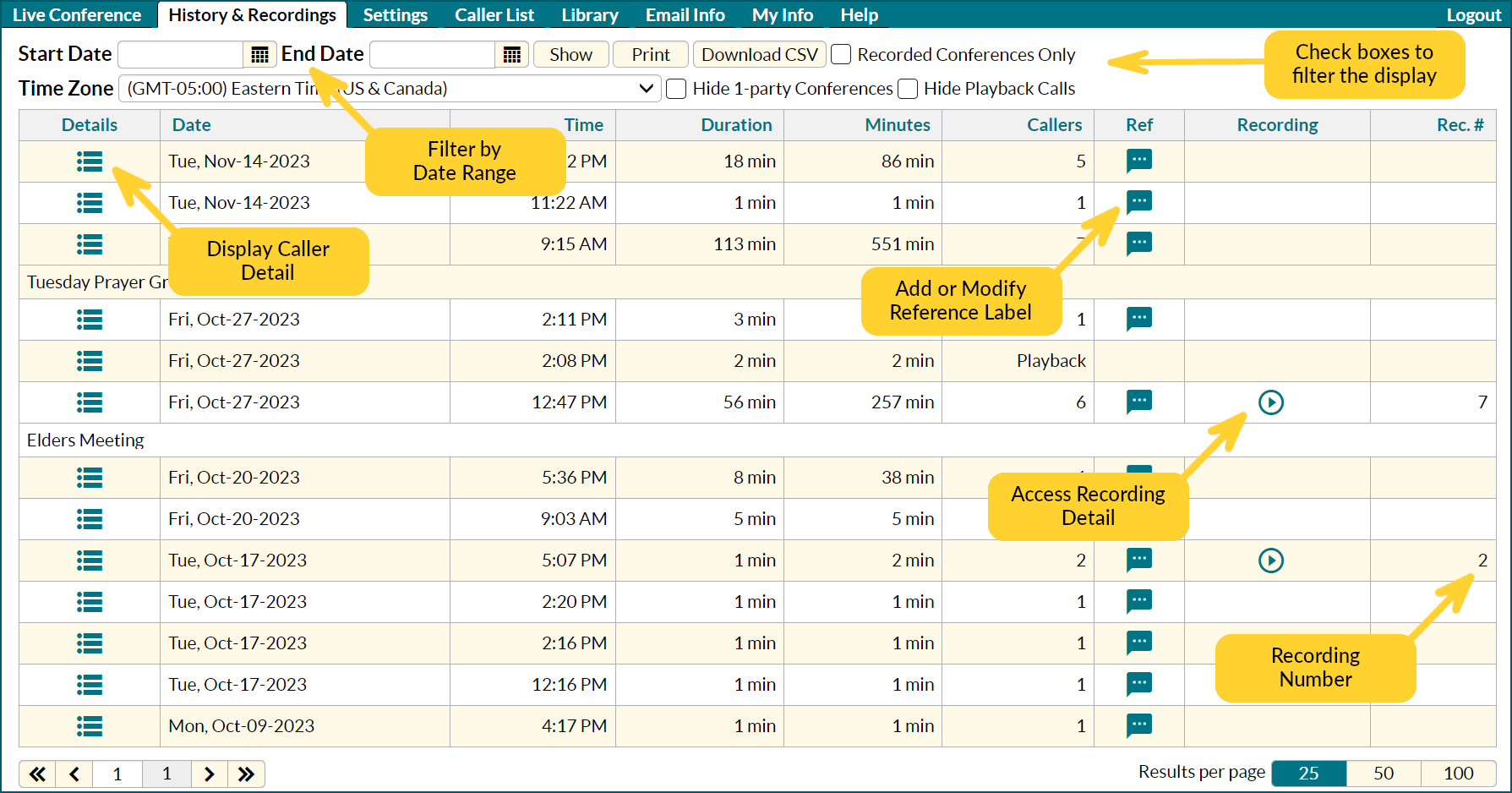
Applying the 1-party filter allows you to focus on the actual conferences. You may see many 1-caller conferences listed, because some callers arrive when there is no conference in progress.
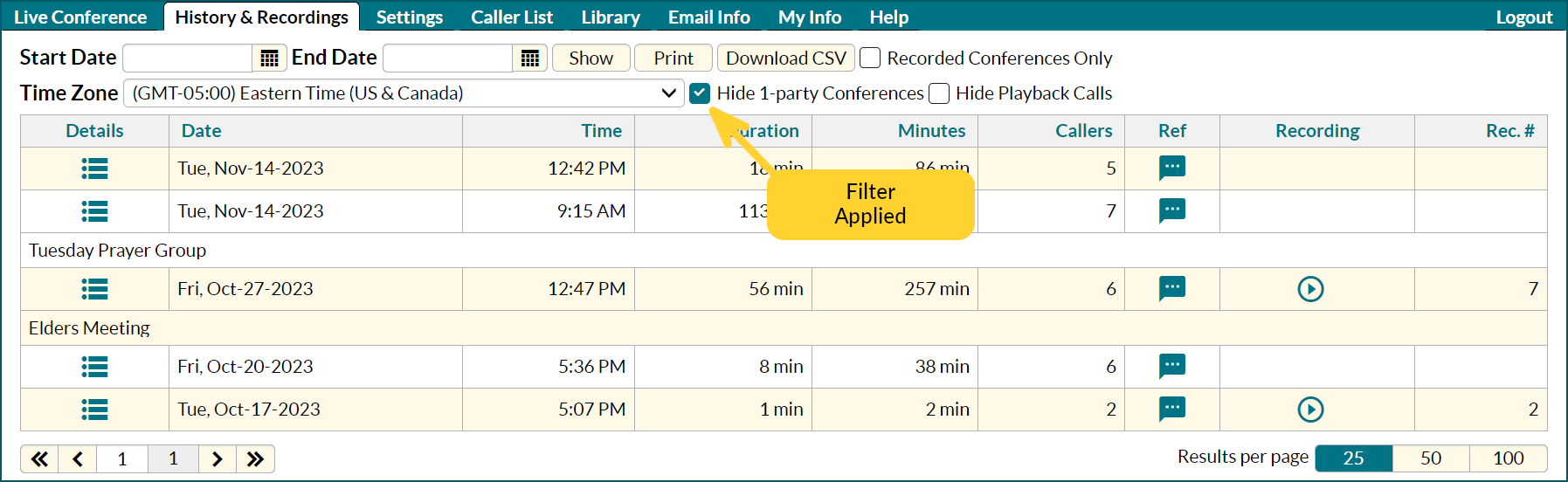
View Call Details
Clicking on the Details icon in the left column brings up the list of callers in that conference, along with other conference details. You can edit names and save the change to the Caller List, so that the changed name will be displayed during future conferences. If the Prompt Callers for Name setting was enabled for this conference, the name recording is available for next 30 days. Clicking the Email button allows you to specify any email address, so that you can share these details.
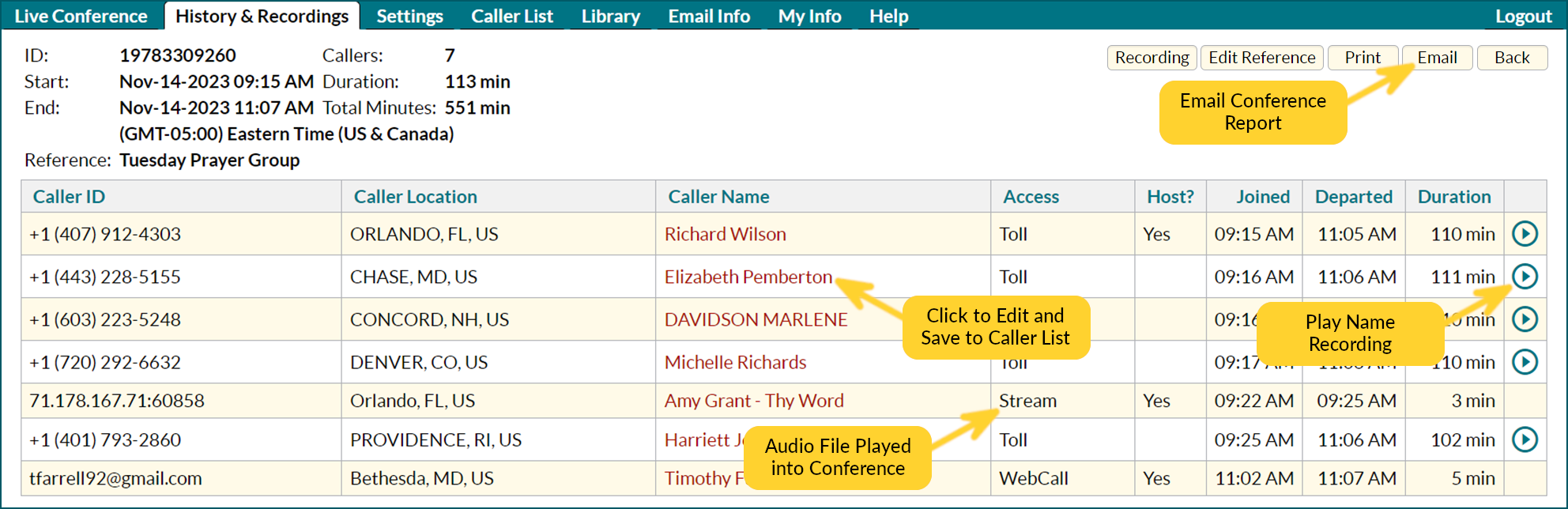
View Recording Details
Click on the icon in the History list (or the “Recording” button in the Detail page) to access the conference recording. You can play the recording, download the recording to your device, delete the recording, or copy a link to the recording that you can paste into an email, so that others can listen to the recording online. The “Add to Playlist” button puts the recording into the Playlist for replay into a future conference call. For more information on Playback and configuring the “Playback Options”, see Dial-in Playback.