Using Breakout Rooms (Subconferences)
During a live conference, participants can be moved into separate “breakout rooms”, called subconferences. This allows smaller group discussions, with the option to move freely among active subconferences and the main conference room. Participants can move themselves into a subconference using a keypad command, or the host can move them using the Live Conference Manager. Subconferences are initiated using a keypad command or the dashboard, and you can open up to twenty subconferences at a time.
Manage Breakouts with Live Conference Manager
You can move groups of participants into separate breakout rooms with the Live Conference Manager. Use the selection boxes in the left column to pick the participants, then click on the More button and select “Send To Sub Conference”.
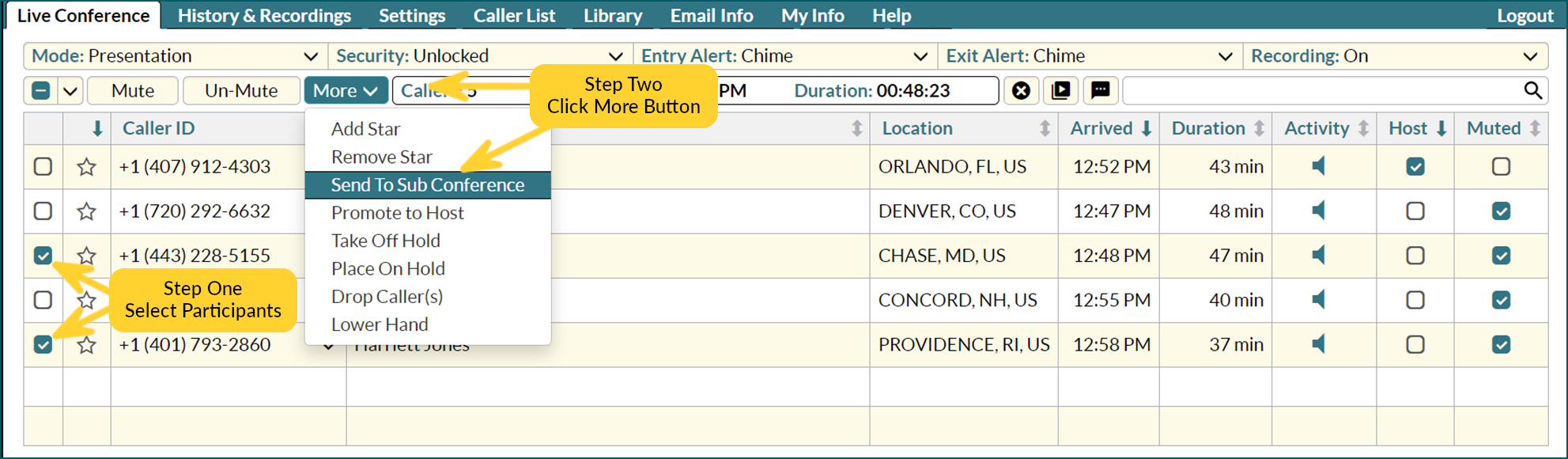
You will then be asked to designate the destination breakout room. You may assign an alphanumeric name or a number. If you assign an alphanumeric name, then participants cannot move themselves into that room, since the *84 “Move To Subconference” keypad command only supports numeric entry. If there is presently an active subconference with the designated name, the participants will be moved into that room – otherwise, a new breakout room is created.
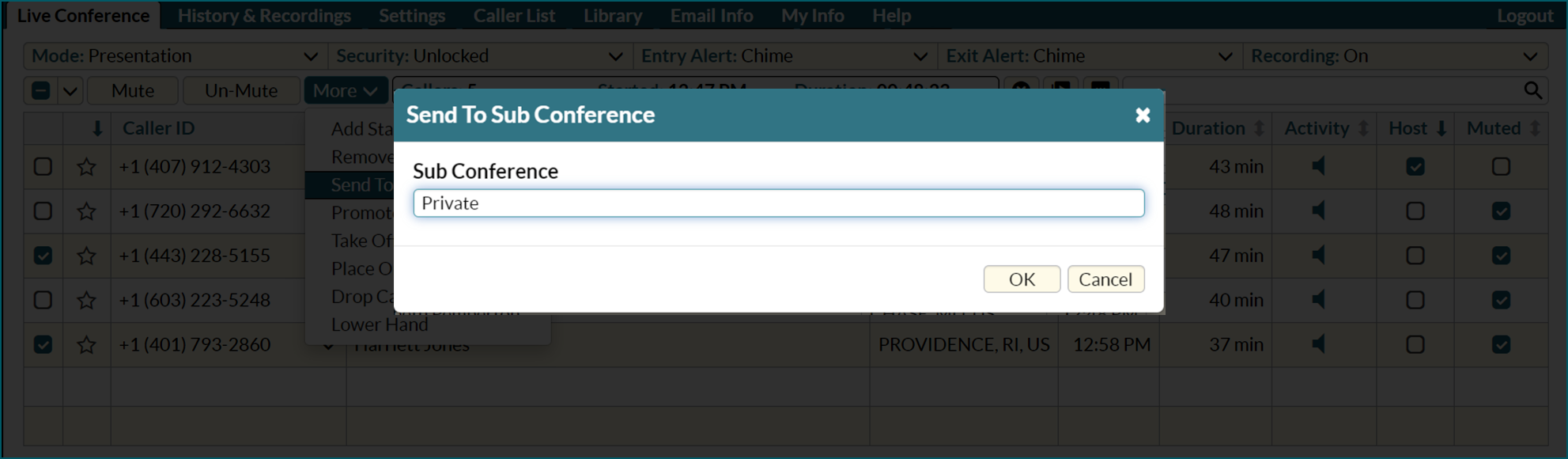
Each active subconference will be displayed in the menu bar. Click on the name to view the list of participants in the subconference.
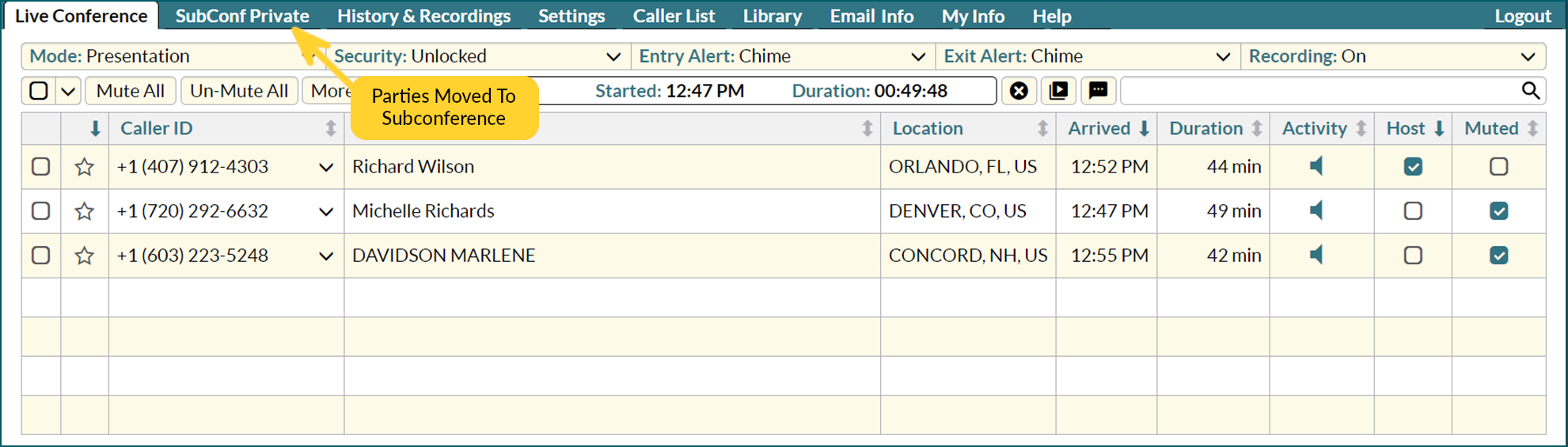
On the subconference page, you mute individuals in that room. (By default, all parties are un-muted when arriving in a subconference.) Send all parties back to the main conference by clicking the Merge button . Click on the Caller ID to view the Caller Actions Menu, which includes options to move an individual to another subconference or back to the main conference.
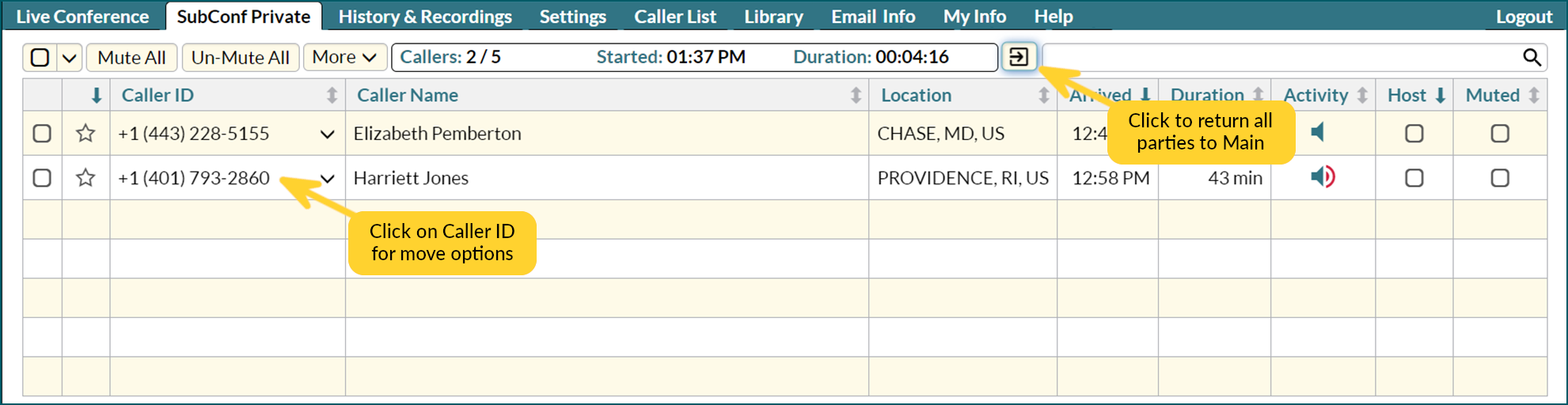
Manage Breakouts with Keypad Commands
Participants can move themselves between the main conference and a subconference using keypad commands. (Hosts and non-Hosts use the same keypad commands to move themselves.) You should provide participants with the appropriate numeric subconference code before inviting them to press the *84 “Move To Subconference” command, since they will be prompted to enter the code. If a participant enters the wrong code, they likely will be the only party in that room and hear hold music.
| *84 | Move To Sub Conference | Caller will be prompted to enter a subconference code. They will be un-muted in the subconference. |
|---|---|---|
| *85 | Return to Main | If the conference is not in Conversation Mode, non-hosts will be muted when returning to the main conference. |
While hosts cannot distribute participants into breakout rooms using keypad commands (participants must move themselves), hosts can use keypad commands to return participants to the main conference.
| *93 | Merge This Subconference Into Main | From inside a particular subconference, a host can use this command to return all participants in that subconference back to the main conference. This does not affect participants in other subconferences. |
|---|---|---|
| *94 | Merge All Subconferences Into Main | The host must be in the main conference to enter this command, so the host may need to press *85 first to return from a subconference to the main conference. |
Notes on Subconferences
- Starting Breakouts
- A subconference is created the first time a unique subconference code is entered via a keypad command or the Live Conference Manager. The subconference ends automatically when the last participant departs from that subconference room.
- Participants Un-muted On Entry
- All participants are un-muted when being placed into a subconference, regardless of the active Conference Mode in the main conference. You can use the Live Conference Manager to mute individual participants in a particular subconference. Participants can mute themselves with the *6 Keypad Command.
- Subconference Codes
- The subconference code can be alphanumeric, though if you wish to allow participants to enter the subconference using a keypad command, the code needs to be numeric so it can be entered via the keypad.
- Breakouts Not Recorded
- Subconferences are not recorded. If recording is enabled, only the conversation in the Main Conference is captured in the recording.
- Disabling Subconferences
- Hosts can press *80 to disable participant subconference commands *84 and *85, preventing participants from moving themselves into subconferences.