Customize Your Greeting
You can replace the default TelePray welcome greeting, choosing from several pre-recorded options or your own personalized greeting.
You can change your greeting in the Settings page. In addition to the Default TelePray greeting, there are several optional selections to choose from, by clicking on the selection box. There is a Preview button to sample each of the options. If you prefer not to have any greeting, select the “None” option. (Participants can skip through the greeting by pressing the pound key (#) on their keypad.)
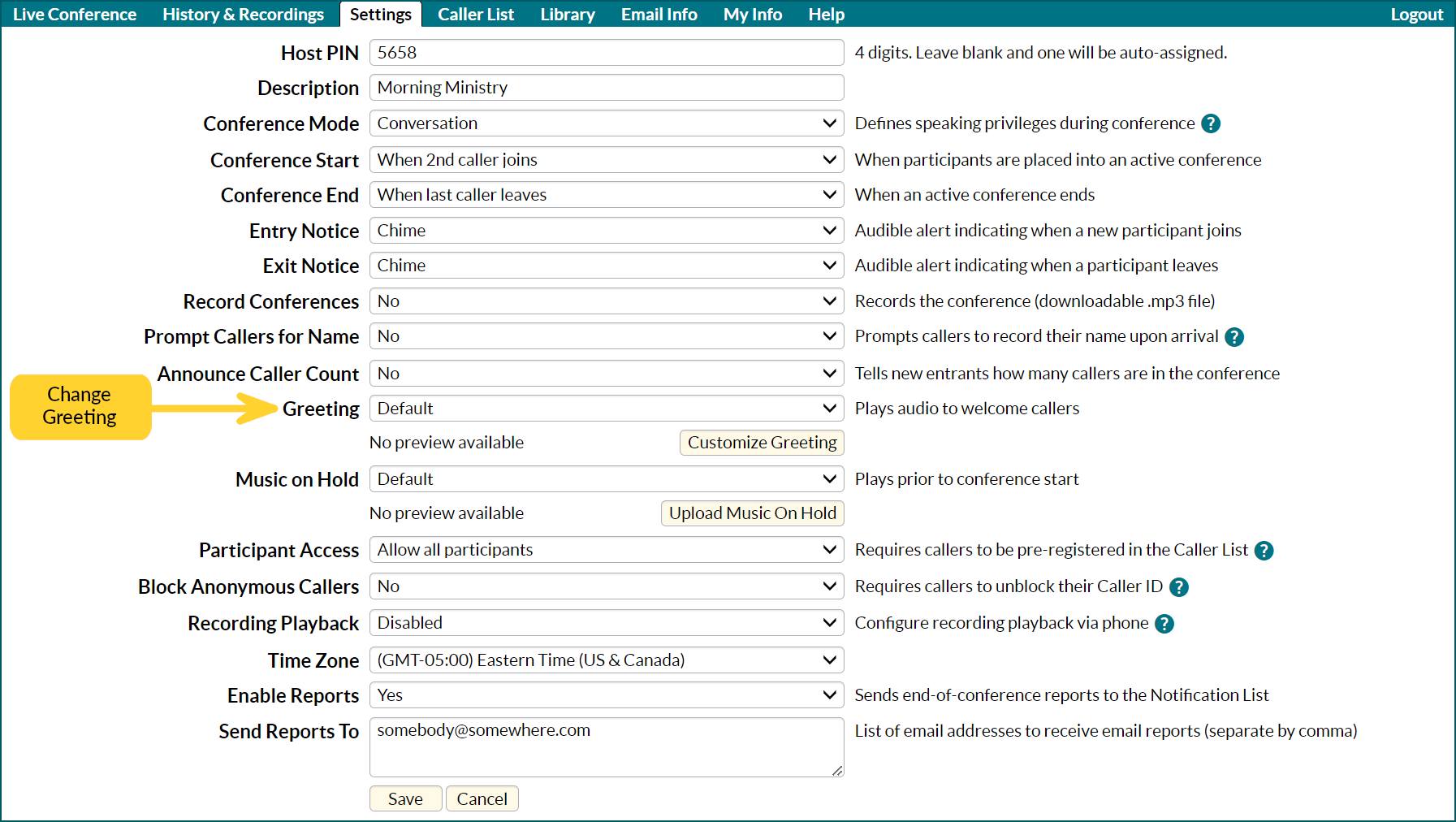
Pre-recorded Options
You can change to any of these pre-recorded greetings by selecting it from the dropdown selection box. To preview the greeting, choose the option, then click on the Preview icon. Click the Save button at the bottom of the Settings page for your new selection to take effect.
| Thank you for joining us in prayer. |
| Welcome, as we worship together in God's presence. |
| The Lord is our God. Hear our prayers as we worship together. |
| Join us to offer praise and thanksgiving, as we celebrate God's love and his amazing grace. |
| May God bless and keep you in his loving care. Thank you for sharing your day with us. |
| Friends, we gather together to praise God, walk in faith, and grow by his grace. |
| We are blessed by your presence, as together we seek God's protection, celebrate his love, and glorify his holy name. |
| This is the day that the Lord has made; let us rejoice and be glad in it. |
| You shall love the Lord your God with all your heart, and with all your soul, and with all your might. |
| Let everything you say be good and helpful, so that your words will be an encouragement to those who hear them. |
| Faith is the substance of things hoped for, the evidence of things not seen. Welcome to our journey with God. |
Customize Your Greeting
You can create or upload your own recording by clicking on the Customize Greeting button. This will bring up the customization options.
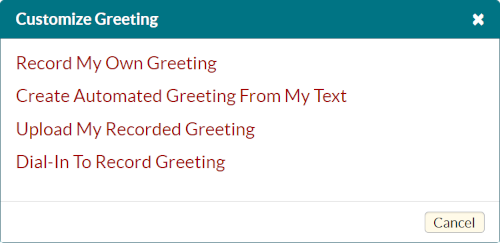
Record My Own Greeting
This option allows you to record your own voice directly through your device (computer, laptop or smartphone). You may be prompted for authorization to access your microphone the first time you use this feature, which you must allow. Click on the red circle to begin recording.
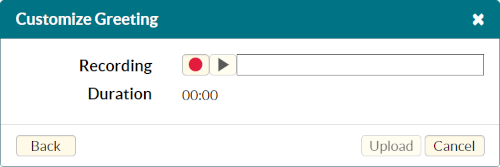
The red circle will change to a black square while you are recording. When you have finished recording, click on the black square to stop. Your recording may not exceed 60 seconds.
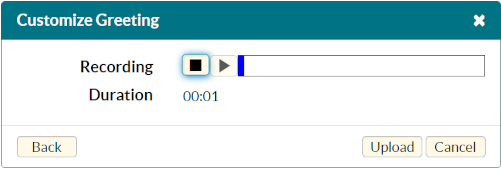
After recording your greeting, click on the preview icon to listen to your recording. Press the red circle to re-record, or press the Upload button to continue.
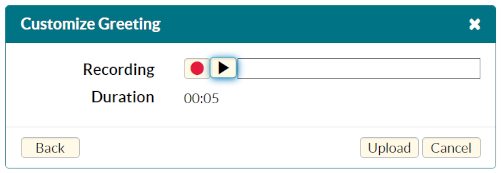
By default, the label “Audio Recording” will be applied to your new recording. You can overwrite this name to apply a more descriptive label to your greeting. After updating the description, click on the Submit button to apply your recording as the new greeting. Remember to click the Save button at the bottom of the Settings page for the change to take effect.
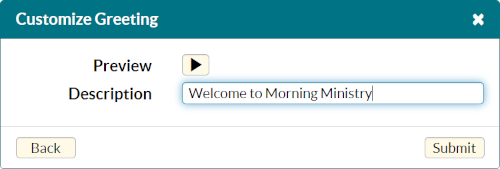
Create Automated Greeting From My Text
This option allows you to type your preferred welcome greeting, which is converted to a voice recording using a “text-to-speech” software application. You can try different “voices” to create your desired greeting. Click on the Convert button to generate the recording.
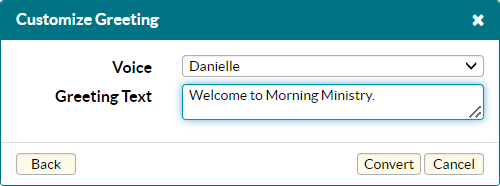
Click on the preview icon to listen to your recording. By default, the label “TTS VoiceName: GreetingText” will be assigned as the label, but you can overwrite this with a more descriptive label. Click on the Submit button to apply this recording as the new greeting. Remember to click the Save button at the bottom of the Settings page for the change to take effect.
To try again with a different voice or text, click on the Back button. You may need to spell phonetically for proper pronunciation, or add commas or period for proper pauses.
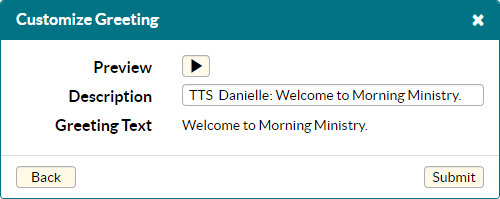
Upload My Recorded Greeting
You can upload your own recording from your device by selecting the Upload My Recorded Greeting option. Most common audio formats are supported (mp3, m4a, etc.), but video formats are not allowed. There is a 60-second duration limit, so any upload longer than 60 seconds will generate an error message. Click on Browse button to choose the audio file stored on your device, then click the Upload button.
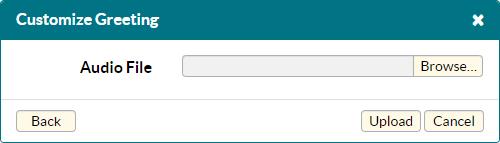
Click on the preview icon to listen to your uploaded recording. The Description is prepopulated with the file name, but you can overwrite this text. Click on the Submit button to apply this recording as the new greeting. Remember to click the Save button at the bottom of the Settings page for the change to take effect.
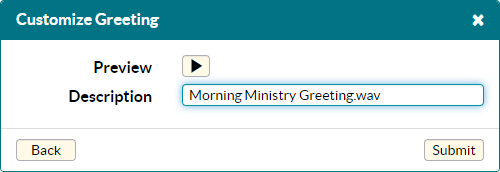
Dial-In To Record Greeting
Instead of recording your own greeting on your device, you can dial the announcement recording line to record your greeting by phone. The system menu will prompt you to record, review, re-record, save or remove your greeting.
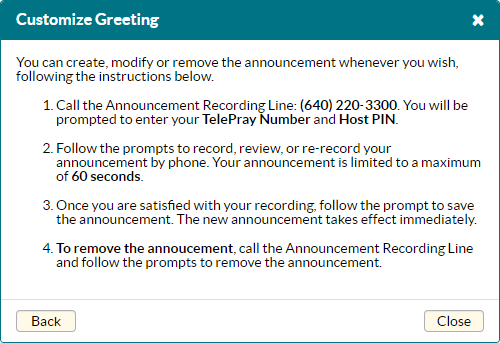
Save your changes
If you change your greeting, you must click the Save button at the bottom to apply this change.